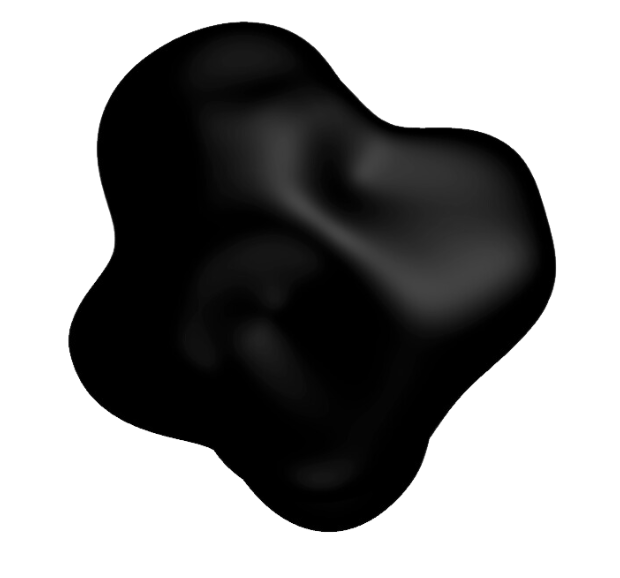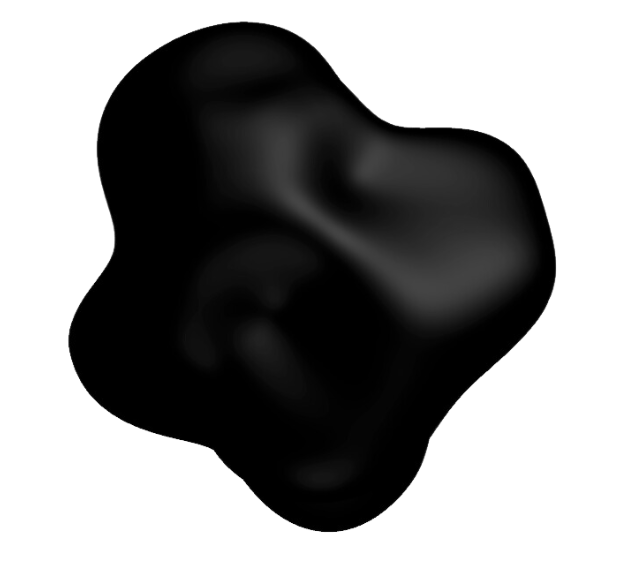@2501 prefix and work from any directory.
Command Overview
set
Configure essential CLI settings, primarily for authentication.config
Fetch and display available agent configurations from the API, including specialties and operational settings.init
Initialize a new agent in the current or specified workspace. Agents can execute tasks locally or remotely.| Option | Description | Default |
|---|---|---|
--name <name> | Agent name | Auto-generated |
--workspace <path> | Workspace directory path | Current directory |
--config <configKey> | Specialty configuration key | SYSOPS |
--remote-exec <connection> | Enable remote execution (user@host:port) | None (local) |
--remote-exec-type <type> | Remote connection type: ssh or winrm | ssh |
--remote-private-key <key> | SSH private key for authentication | ~/.ssh/id_rsa |
--remote-exec-password <password> | Password for remote authentication | None |
Local Execution
Initialize an agent for local execution (requires CLI installed on the target machine):Remote Execution
Initialize an agent for remote execution via SSH or WinRM. The agent runs in the 2501 agent swarm and connects to target machines remotely. SSH with Default Key:5985 (HTTP) or 5986 (HTTPS).
Complete Remote Example:
agents
List and manage agents in the current workspace or across your machine.| Option | Description |
|---|---|
--workspace <path> | List agents in specific workspace |
--all | List all agents on the machine |
--flush | Clear cached agent data |
query
Execute tasks by sending natural language instructions to agents. This is the primary command for assigning work.| Option | Description | Default |
|---|---|---|
--workspace <path> | Execute in specific workspace | Current directory |
--agentId <id> | Target specific agent by ID | Workspace agent |
jobs
Monitor and manage jobs—coordinated multi-task operations created by gateways or manual orchestration.| Option | Description |
|---|---|
--workspace <path> | Monitor jobs for specific workspace |
--subscribe | Receive continuous updates every minute |
--unsubscribe | Stop receiving updates |
--listen | Listen for and auto-execute new jobs from API |
Best Practices
Query Construction: Be specific—“Restart nginx and verify it’s serving traffic” beats “fix nginx”. Include context like file paths and service names. Write queries as you would ask a colleague. Reference previous tasks when following up. Workspace Management: Initialize agents in project directories for automatic workspace association. Use--workspace to switch between projects without changing directories. Keep one agent per project for better context isolation.
Remote Execution: Prefer key-based auth over passwords. Test SSH/WinRM access manually before initializing agents. Use descriptive names based on target system and role. Check firewall rules to ensure agent swarm can reach remote hosts.
Agent Organization: Create specialized agents for different tasks or environments. Use naming conventions like {environment}-{role}-{system} (e.g., prod-deploy-api). List agents regularly and flush cache if experiencing stale data.
Job Monitoring: Use --subscribe for active monitoring during deployments. Use --listen for unattended automation. Check jobs regularly to track gateway-initiated workflows. Unsubscribe when done to reduce API calls.
Common Workflows
Initial Setup:Troubleshooting
Command Not Found: Verify CLI is installed withnpm list -g @2501-ai/cli. Check PATH includes npm global bin directory. Reinstall if necessary.
Authentication Errors: Verify API key with @2501 config. Re-set with @2501 set api_key YOUR_API_KEY. Check key hasn’t expired. See Authentication for detailed troubleshooting.
Agent Not Found: List agents with @2501 agents --all. Verify you’re in the correct workspace. Initialize if needed. Clear cache with @2501 agents --flush.
Remote Execution Failures: Test manual SSH/WinRM connection. Verify host accessibility (firewall, network). Check credentials. Ensure private key has correct permissions (SSH requires 600). Confirm port numbers (SSH: 22, WinRM: 5985/5986).
Query Not Executing: Check agent status with @2501 agents. Verify workspace has an initialized agent. Try with explicit agent ID. Review task in Accounts for detailed errors.
Job Subscription Not Working: Verify agent is initialized. Check API authentication. Ensure workspace path is correct. Try unsubscribing and resubscribing.
For additional support, visit our Discord community or contact [email protected].
Next Steps
- Learn about Agents configuration and management
- Explore Tasks for execution details
- Review Specialties for domain-specific configurations
- Set up Gateways for automated task creation