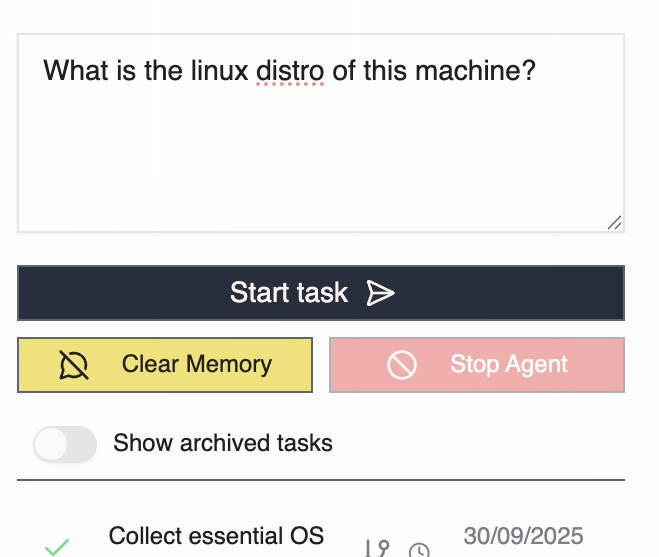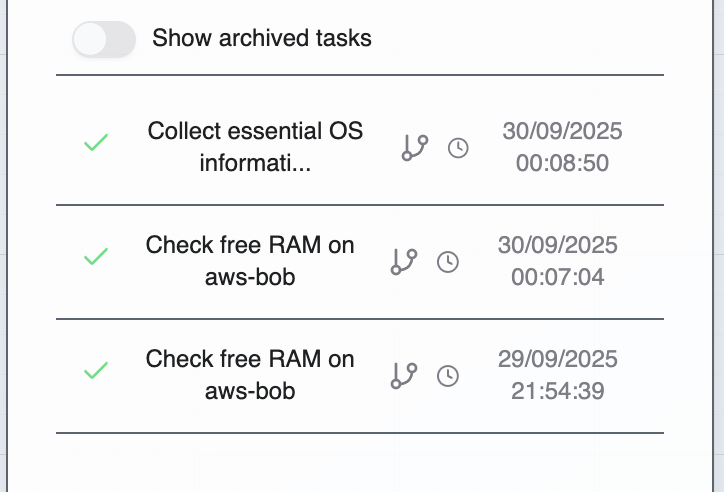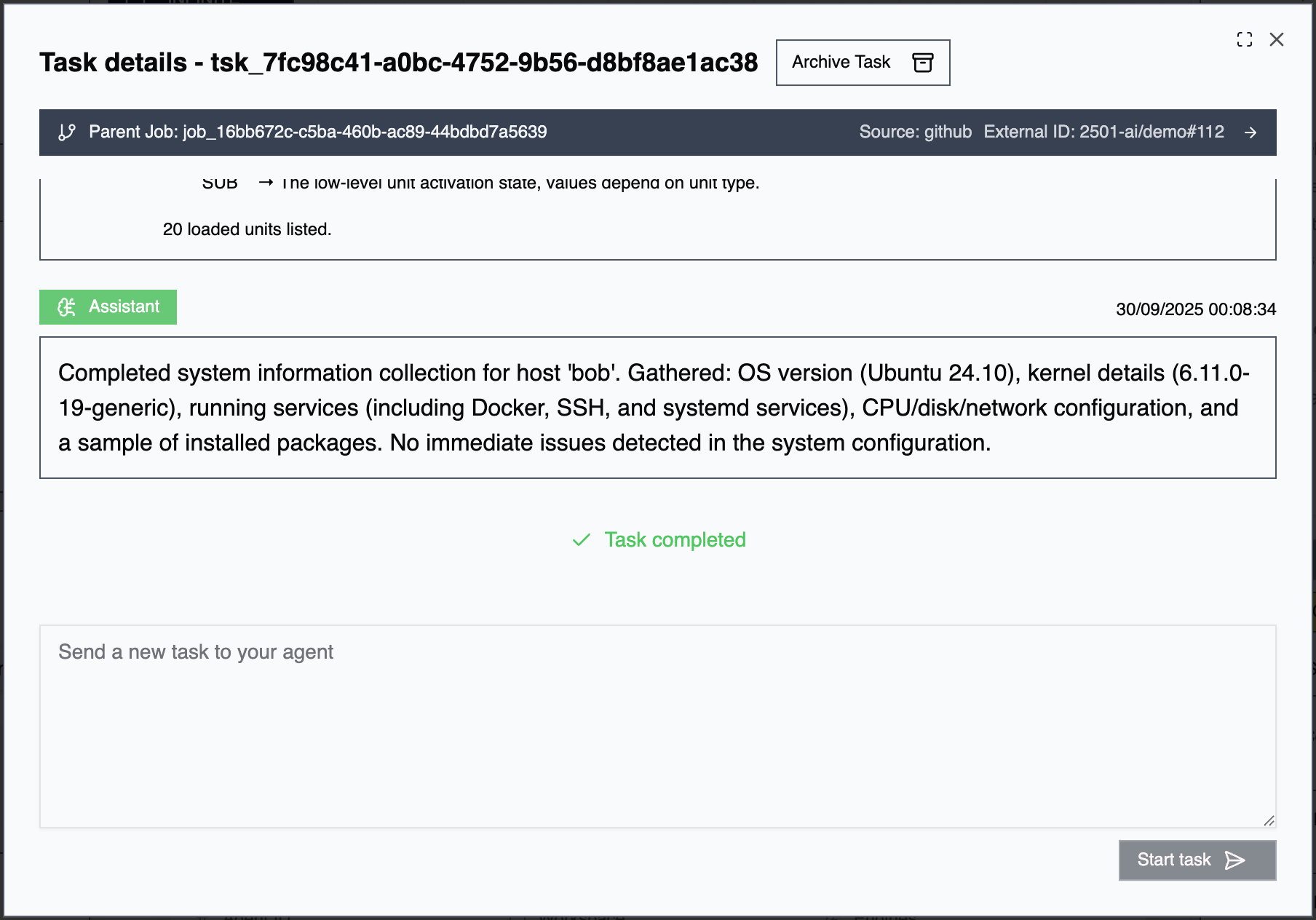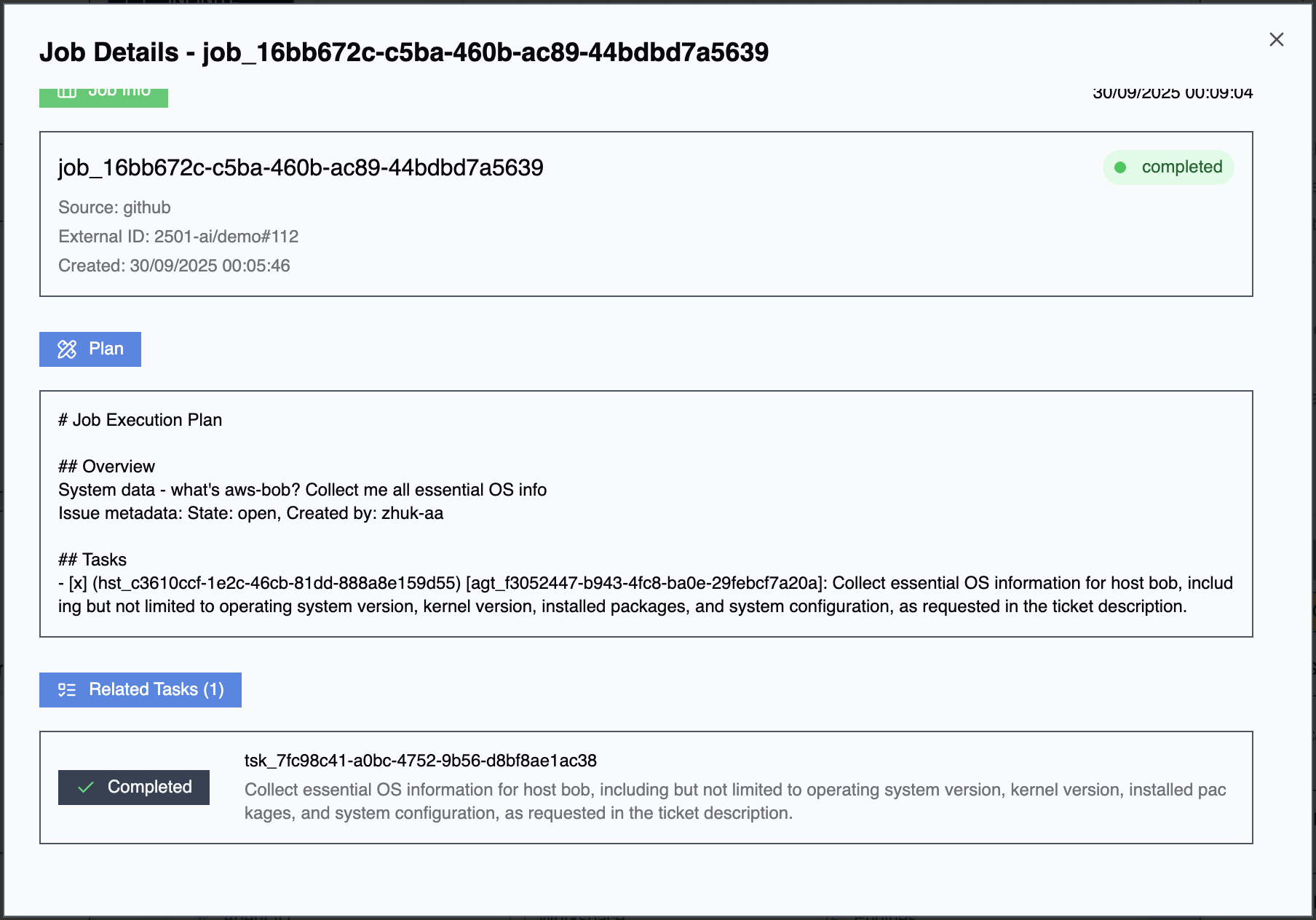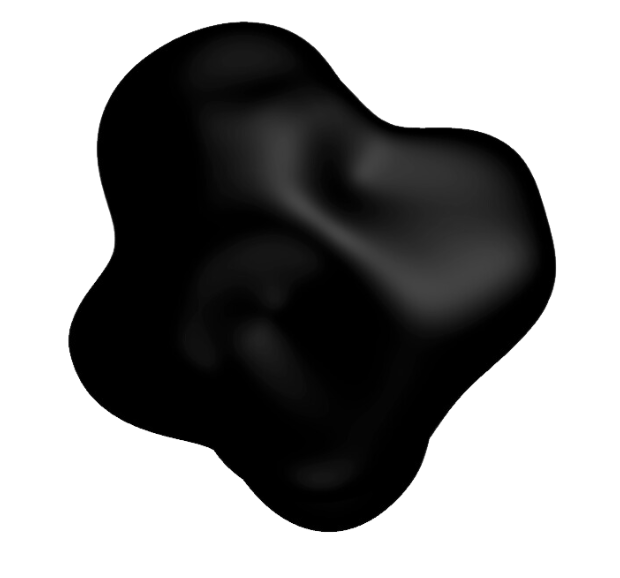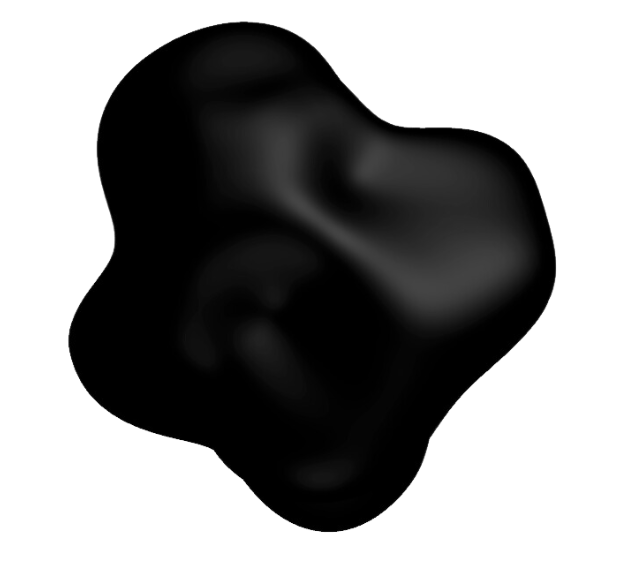Skip to main contentTasks are the fundamental work units in 2501: the instructions you assign to agents for execution. Jobs coordinate multiple related tasks, enabling complex multi-agent or multi-step operations.
Tasks
What is a Task?
A task is a discrete assignment given to an agent, ranging from simple operations (“check disk space on prod-web-01”) to complex multi-step workflows (“deploy the latest application version and verify health checks”). Tasks represent the primary interface for directing agent behavior.
Creating Tasks
Accounts UI: Navigate to your agent, create a new task in the task box, and monitor execution with structured, real-time updates. Review comprehensive execution logs and decision trails.
CLI: Submit tasks directly from the command line for quick operations and scripting. Monitor task progress via CLI output. Ideal for interactive or automated workflows.
Gateways: If gateways are enabled, tasks and jobs can be created from GitHub (pull requests, issues, deployment triggers), RTMS (ticket assignments and incident responses), or ticketing systems (ServiceNow, Jira). Gateway-created tasks may be assigned directly to specific agents or routed as jobs for multi-agent coordination.
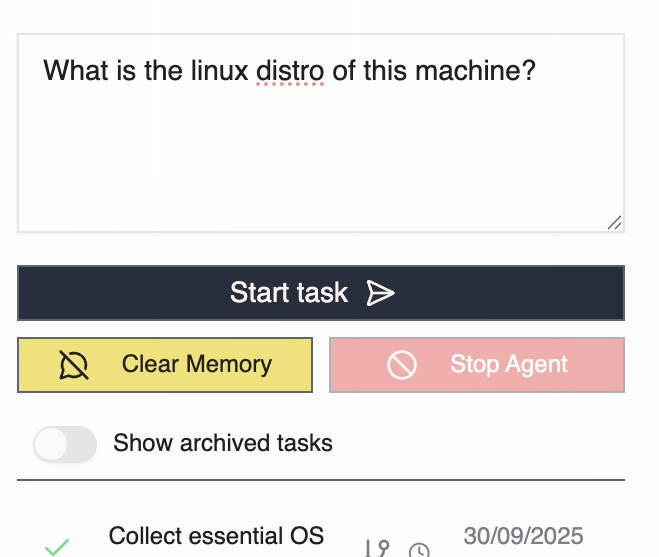
Task Lifecycle
User Assigned: The task has been created and is awaiting agent pickup. With manual trigger, the task waits for explicit CLI execution. With automatic pickup, the agent continuously listens and processes tasks as they arrive.
Planning Phase: The agent’s secondary engine analyzes the task, breaks down requirements into actionable steps, gathers necessary context from the target system, identifies required credentials and tools, and exposes the execution plan for review. This phase provides visibility into the agent’s intended approach before commands are executed.
In Progress: The agent actively executes the task by running commands on target hosts, reading and modifying files, interacting with services and APIs, adapting based on outputs and errors, and logging all actions and decisions.
Completion States:
Completed: Task finished successfully. Objective achieved, all planned steps executed, results validated, and context retained for follow-up tasks.
Failed: Task could not be completed due to errors during execution, operational constraints violations, unavailable resources, or agent escalation for human intervention.
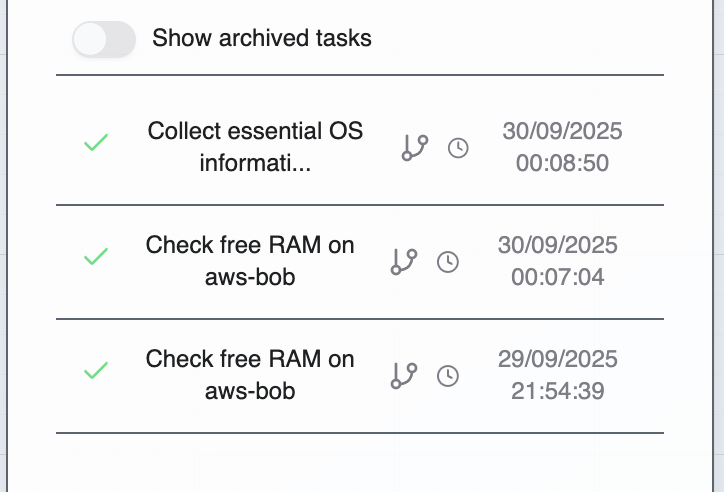
Task Monitoring
Accounts UI: Comprehensive visibility with real-time execution progress, structured command logs with timestamps, agent reasoning and decision points, output from all executed commands, error messages and diagnostics, and execution timeline and duration.
CLI: Streamlined monitoring with task status updates, command execution output, progress indicators, and final completion status.
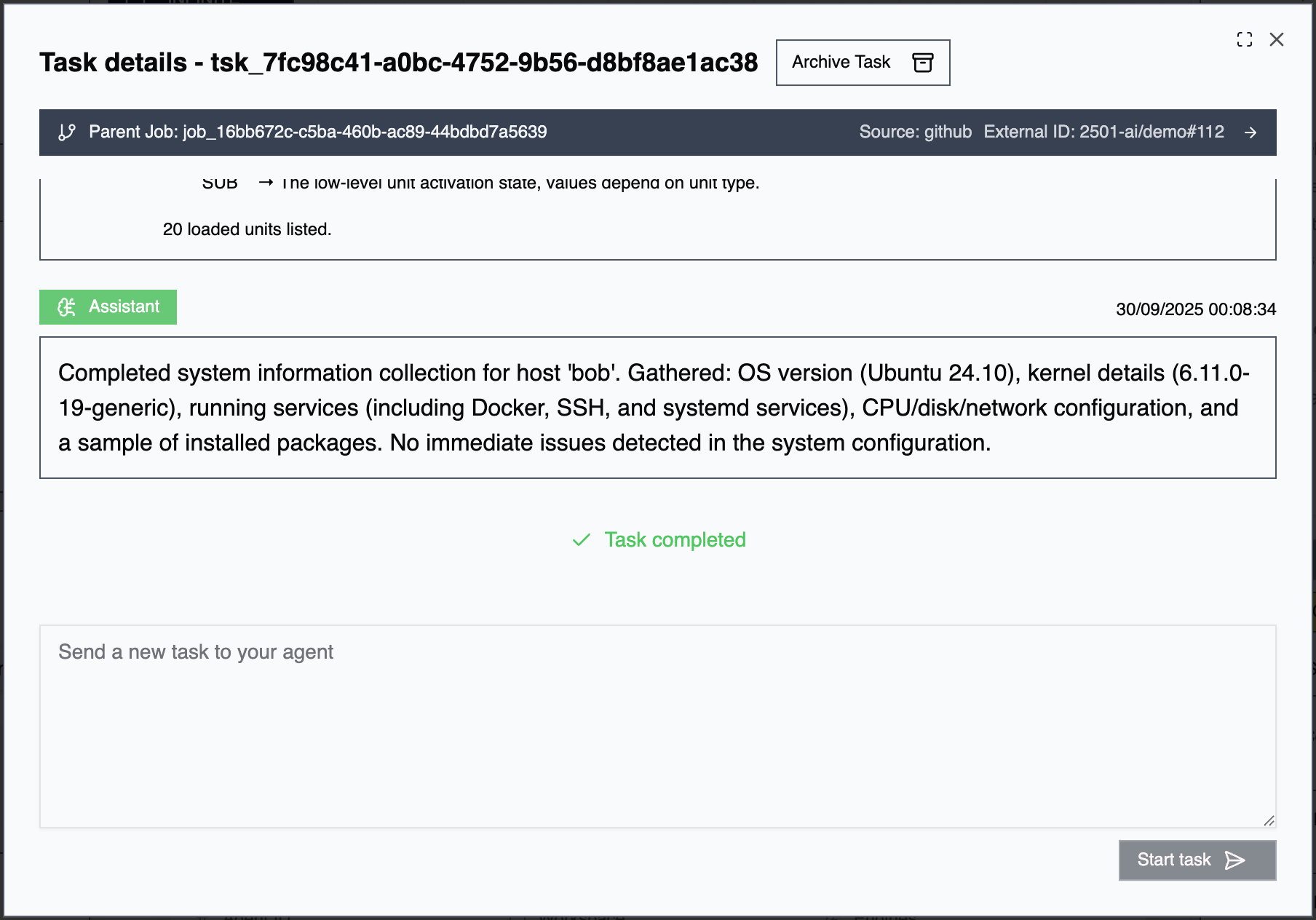
Task Management
Stopping Tasks: Tasks can be stopped at any time during execution. This immediately halts agent operations, preserves execution history up to the stop point, marks the task as interrupted, and retains context for potential resumption.
Task Context and Follow-up: Completed or failed tasks remain in the agent’s context window, enabling follow-up assignments that reference previous work, iteration on failures with adjusted approaches, and multi-step workflows that build on completed tasks.
Example: If a deployment task fails during health checks, assign a follow-up task: “investigate why the health check failed” without needing to re-explain the deployment context.
Task Archiving: When an agent’s context window approaches capacity, archive completed tasks. This removes task history from agent memory, frees context for new operations, keeps archived tasks viewable in Accounts for auditing, but makes context unavailable for follow-up. See Agents - Memory Management for archiving strategies.
Jobs
What is a Job?
A job coordinates multiple related tasks across one or more agents. Jobs enable complex operations that require multiple agents (different specialists handling different aspects), sequential execution (tasks that depend on prior completion), parallel operations (simultaneous execution across multiple hosts), or complex workflows (gateway-generated work split into coordinated subtasks).
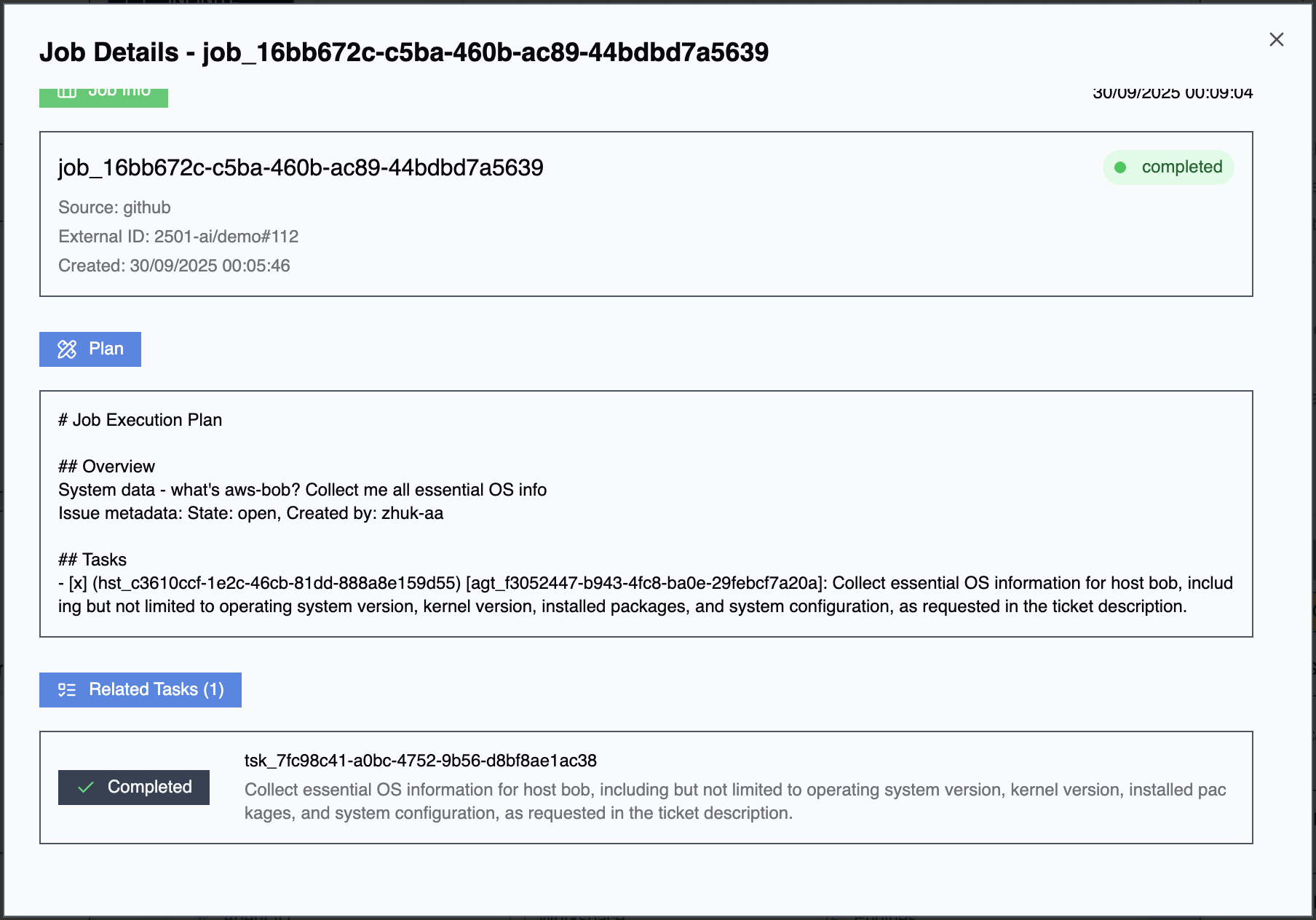
Job Creation
Jobs are primarily created by Gateways when integrated systems generate work requiring multi-agent coordination (e.g., one agent provisions infrastructure, another deploys applications), host fleet operations (e.g., rolling updates across multiple servers), or dependency chains (e.g., database migration must complete before application restart).
Jobs can also be created manually through the Accounts UI for orchestrating complex operations.
Job Orchestration
When a gateway creates a job, it decomposes the task by splitting complex work into individual tasks. Each task is assigned to the appropriate agent based on specialty alignment, host accessibility and credentials, and agent availability and workload. Tasks execute according to dependencies—sequential tasks wait for predecessors to complete while parallel tasks execute simultaneously where possible. Job status reflects aggregate task states.
Job Monitoring
Jobs are visible only through the Accounts UI, showing job overview (status, progress, completion percentage), task list (all tasks within the job with individual states), and execution timeline (when tasks started, completed, or failed).
Task-Job Relationship
When viewing a task in Accounts, tasks linked to a job display the job identifier. Navigate to the parent job to see all related tasks and understand the broader context within the workflow. This visibility helps troubleshoot multi-task operations by understanding which tasks succeeded, failed, or are pending.
Troubleshooting
Task Not Starting: Verify agent is running and listening for tasks. Check agent has necessary credentials for the target host. Ensure no operational rules or blacklists blocking execution. Confirm task is assigned to the correct organization.
Task Failing Repeatedly: Review execution logs to identify failure points. Verify host accessibility and credentials. Check if operational rules or blacklists are too restrictive. Consider adjusting agent specialty or providing more context. Try stopping and following up with refined instructions.
Job Tasks Not Coordinating: Review job configuration and task dependencies. Check agent availability and workload. Verify each agent has appropriate credentials and access. Examine individual task failures that may be blocking downstream tasks.
For advanced task orchestration through integrations, see Gateways. For agent configuration affecting task execution, see Agents, Specialties, and Operational Rules.